MyCena Desk Center (MDC)
The most comprehensive solution in our portfolio, MDC addresses the complex security and access control needs of organizations.
The most comprehensive solution in our portfolio, MDC addresses the complex security and access control needs of organizations.
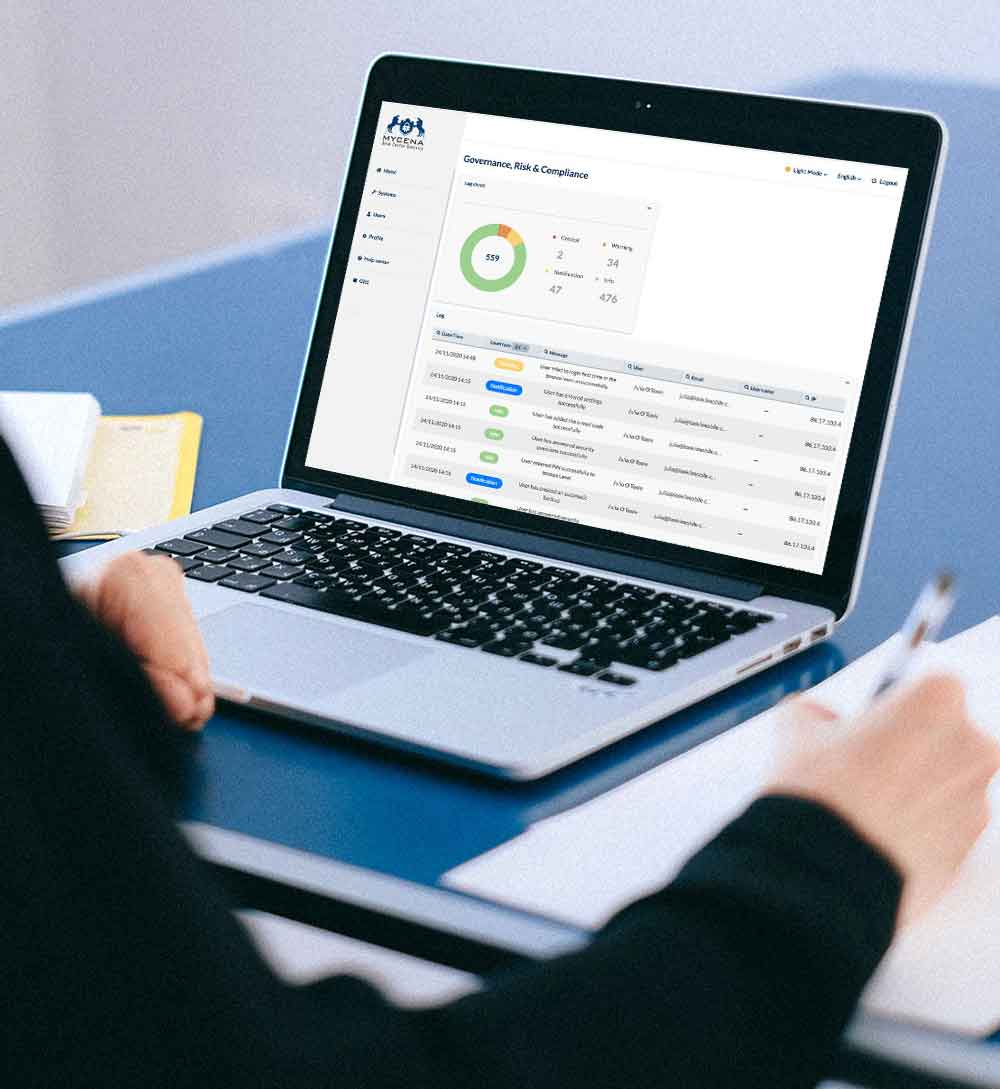
Large organizations have multiple and complex access needs. Each country, service, operation has its own applications, and each application has its own access policy that requires specific usernames and passwords. Employees need to access multiple IT, OT, or IoT applications, and you can’t create a single, centralized, federated access for the entire Active Directory.
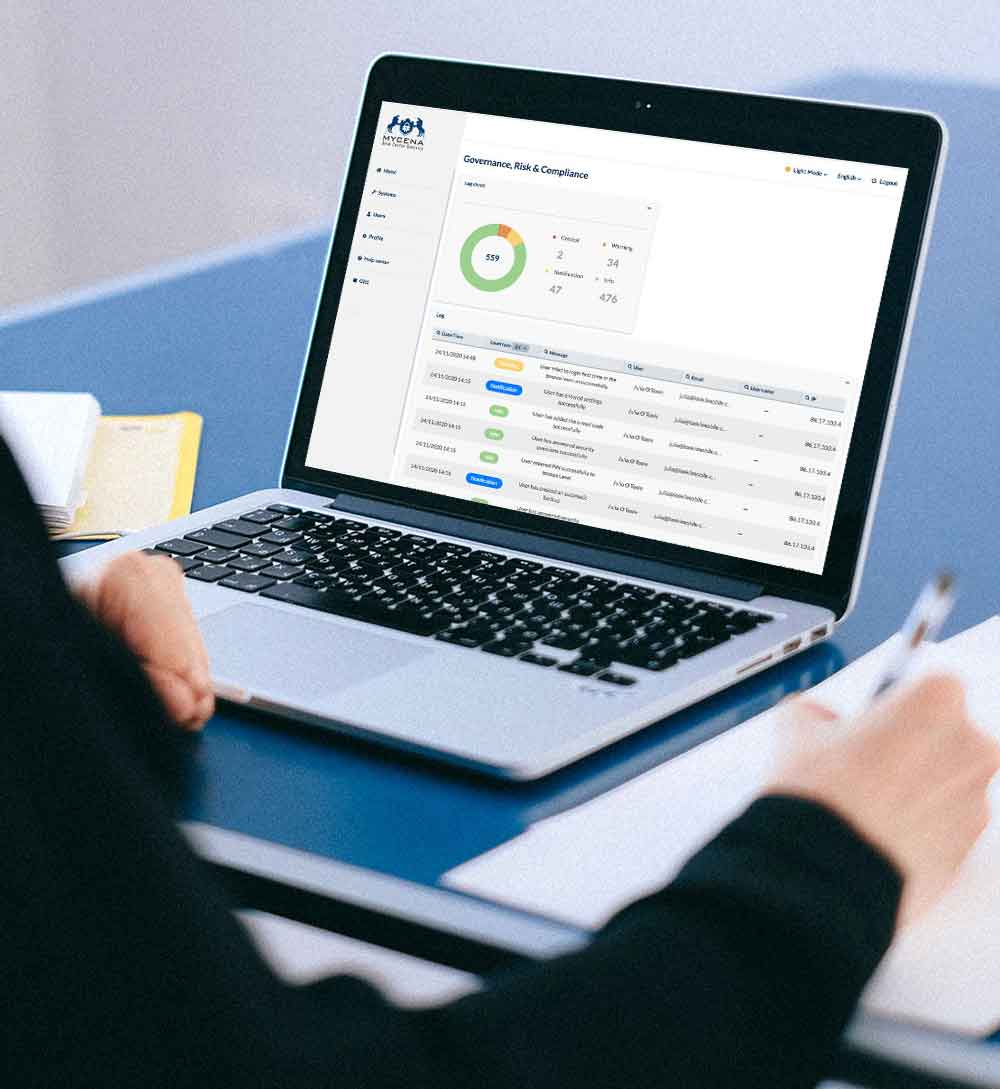
Human error is responsible for 95% of all breaches. Organizations want to ensure that passwords created by their employees are complex enough, that they are stored securely, not written and left somewhere. However, management has no visibility into bad practices, phishing, or password fraud.
With MDC, organizations eliminate employee-created passwords and replace them with strong, randomly-generated, independent and encrypted passwords. After finding and clicking on a login, employees open the correct page and the encrypted password is automatically filled in.
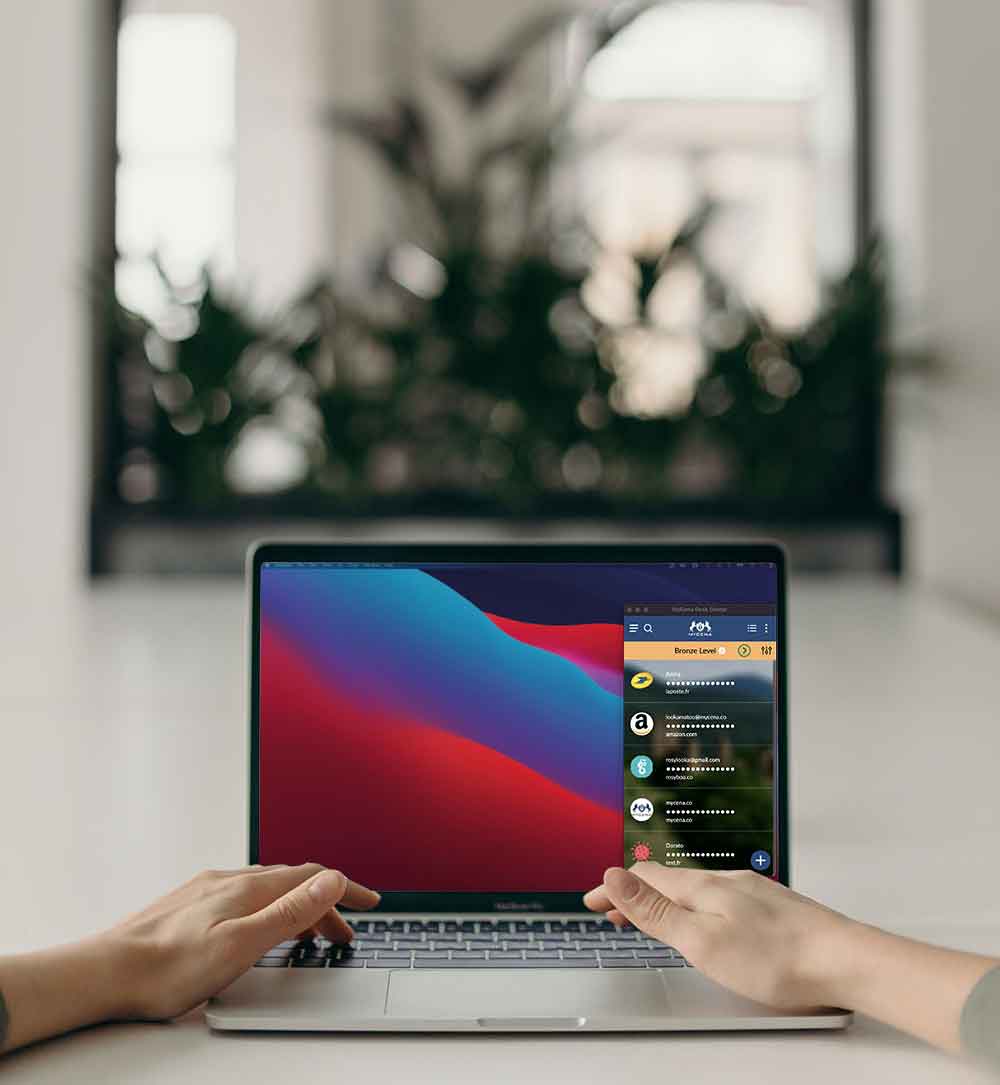

People can’t remember dozens of different passwords for each of their applications. According to Statista, 56% of people forget their password at least once a month. At a cost of $70 per reset according to Forrester, this represents an average of $39,200 per month wasted unnecessarily for an organization of 1,000 employees, not including downtime, the impact on employee productivity and revenue.
With MDC, passwords remain encrypted, so people don’t need to know, remember, forget or reset them.

A stolen credential (reused password, phishing password, social engineering, brute force…) of an employee or at a company in your supply chain can lead to lateral movement, privilege escalation, business interruption, account taking, supply chain attacks, and ransomware attacks within hours.
With MDC, all accesses are segmented and passwords are all different.


MyCena automatically distributes strong and random independent passwords to all systems and renews passwords automatically.

Employees face a huge mental load around passwords: knowing password policies, creating strong passwords, not reusing them, changing them regularly, memorizing them, storing them securely, attending password phishing training sessions, or going through impromptu phishing exercises.
Despite all the training, there is always someone who reuses a password, falls victim to a social engineering attack, or gives their password away in a phishing scam, whether manual or AI-generated. With all employees regularly targeted by criminals, many live in fear of being fired for making a mistake during a phishing exercise or attack. With people using the same passwords at work and at home, employees also run the added risk of their stolen business passwords being used to access their personal accounts for financial fraud.
MyCena securely creates, encrypts, distributes, stores, uses, and deletes passwords.
