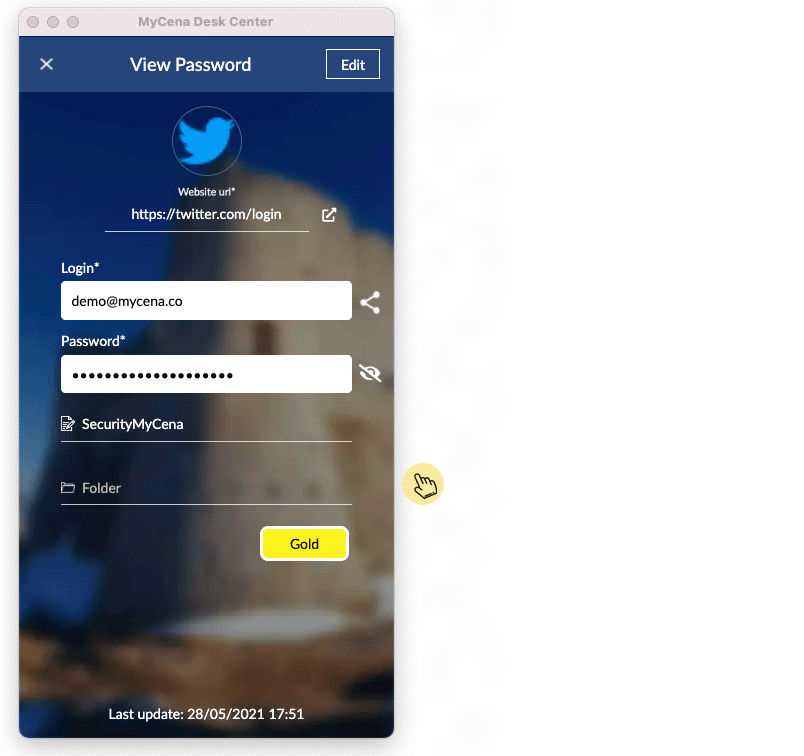This website uses cookies so that we can provide you with the best user experience possible. Cookie information is stored in your browser and performs functions such as recognising you when you return to our website and helping our team to understand which sections of the website you find most interesting and useful.
The end of phishing
New MyCena extension allows automatic filling of credentials
We are very excited to introduce the new auto-fill feature for MyCena Desk Center (MDC) application.
No need to copy and paste the login or password from your application to a http or https webpage anymore. Follow those steps and your login information will be automatically filled in.
How to use the auto-fill feature?
1- Download ( first time only) the MyCena Desk Center extension on your browser.
• Firefox : https://addons.mozilla.org/fr/firefox/addon/mycena-desk-center-extension
• Chrome : https://chrome.google.com/webstore/detail/mycena-desk-center-extens/ihmaefbmifmbbcobcnfbgofllgbjbfpn
• Safari : Safari (coming soo)
2- Click on the extension icon then enter your e-mail address or your username in the field.
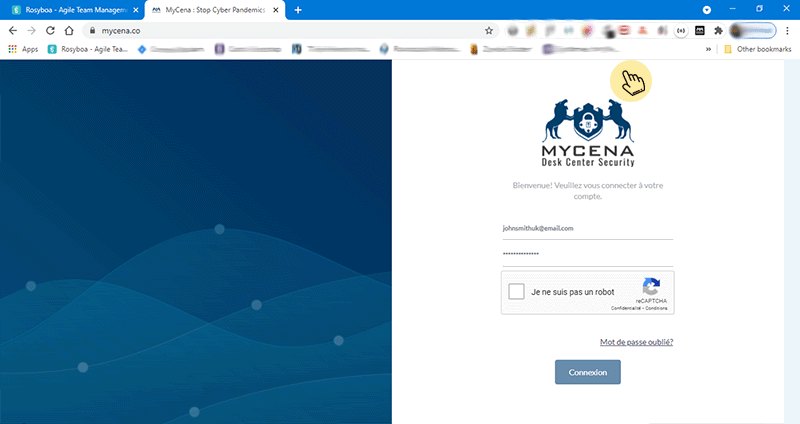
3a- Go to the menu of your MDC application, click on Connect Extension.
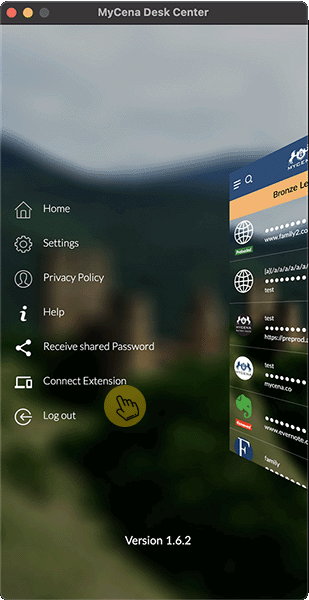
3b (optional) - If you received a code in the app, click on the MDC extension icon and enter the code in the window.
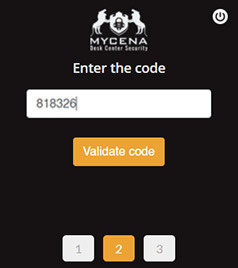
4- Once your application and extension are connected, all you have to do is go to one of your credentials on the MDC application and click on the 'go to' icon. If the address is a web login page, the fields will be automatically filled in.
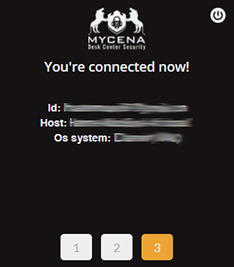
NOTE: If 'see password' and 'copy password' are disabled in your MDC application, you can't know your own passwords. The only way for you to login is open your MDC application and click the 'go to' button. Because you don't know your own passwords, you are safe from phishing attacks.